2017-07 Release Notes
Iteration: 2017-07
OPS ADMIN 2.0 - INTERFACE CHANGES
Several screens have been updated to the latest look and feel for Ops 2.0:
-
New Login screen:
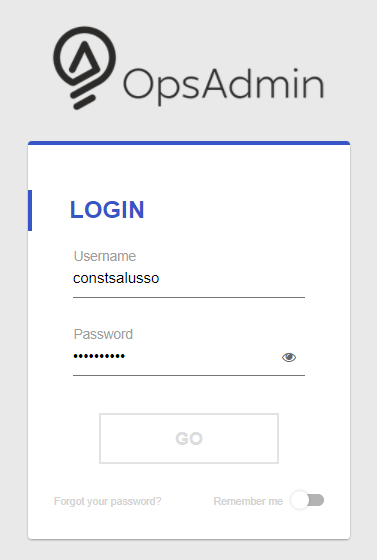
-
Header Menu has been updated:

-
Zipcode Management:
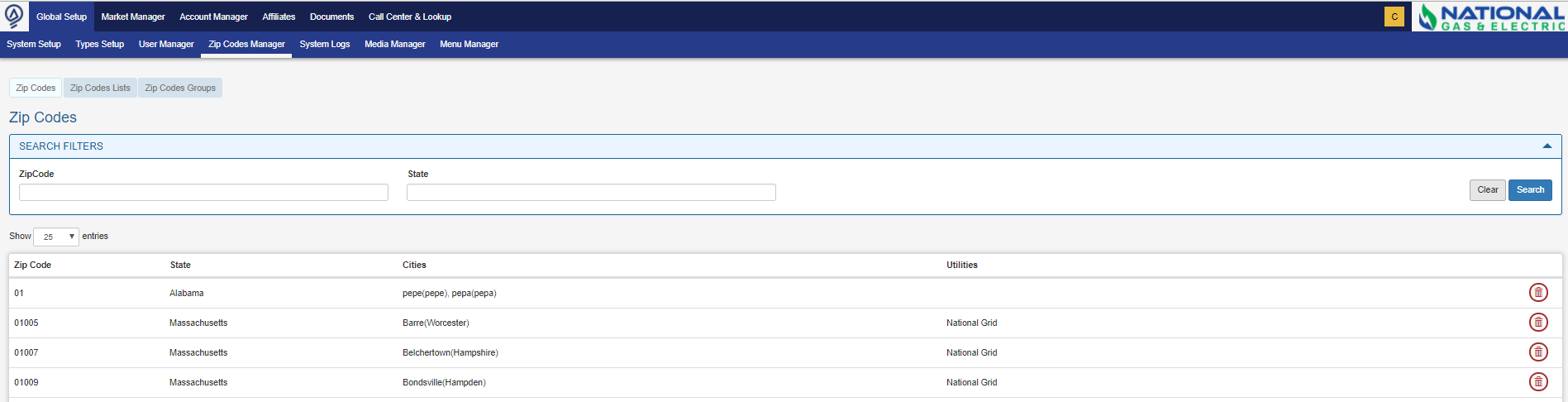
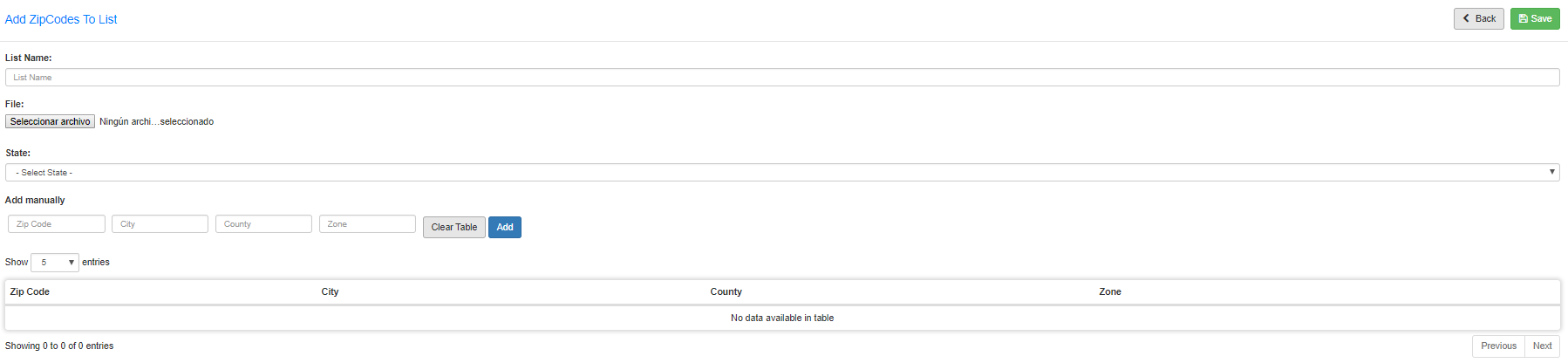
640 - DOCUMENTS & LANGUAGES
-
AUTORESPONDER TYPES: Autoresponder Types works as a category for Autoresponders. You can find this setting under Global Setup >> Types Setup:
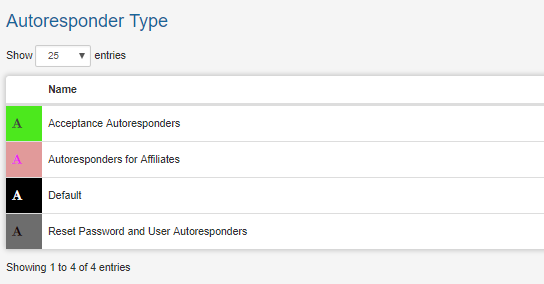
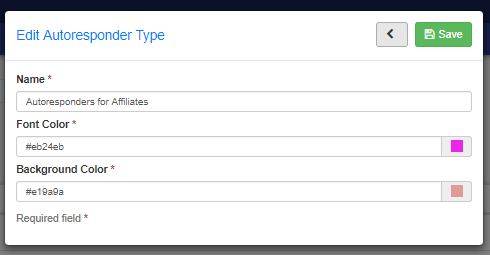
-
**LANGUAGES: **You can find Languages under Global Setup >> Types Setup >> Languages:
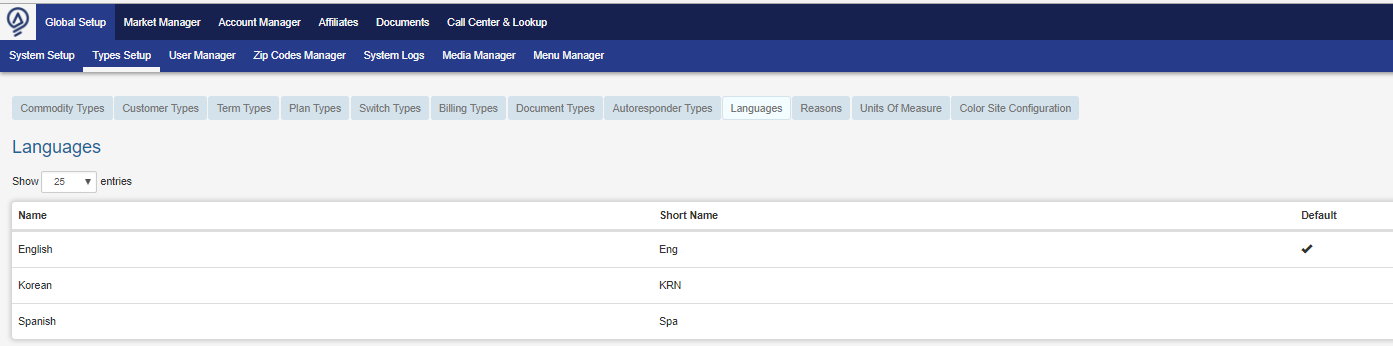
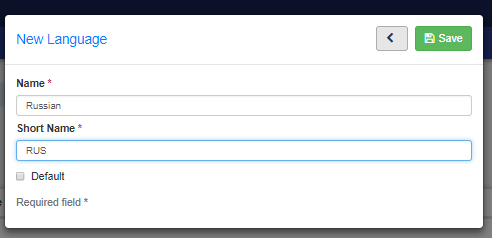
-
AUTORESPONDER PACKAGE: Has been moved to Documents >> Autoresponder Package:
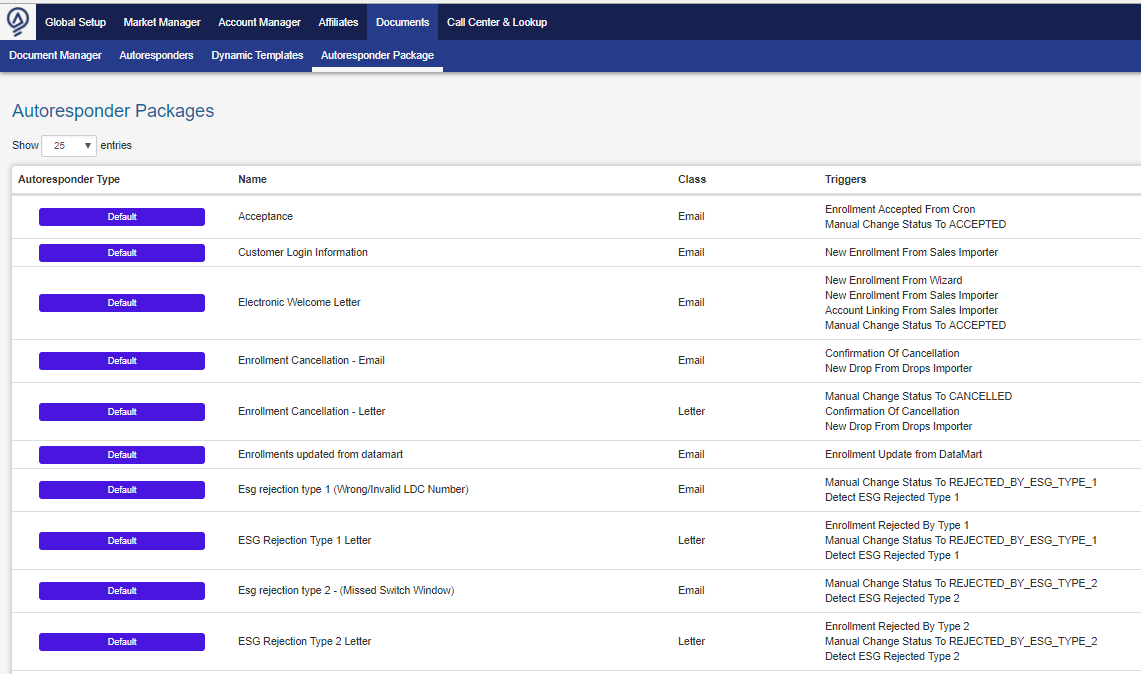
-
First column is Autoresponder Type which was described previously. This is a quick way of grouping autoresponders under a category.
-
The package creation windows has its interface updated with no major changes on fields:
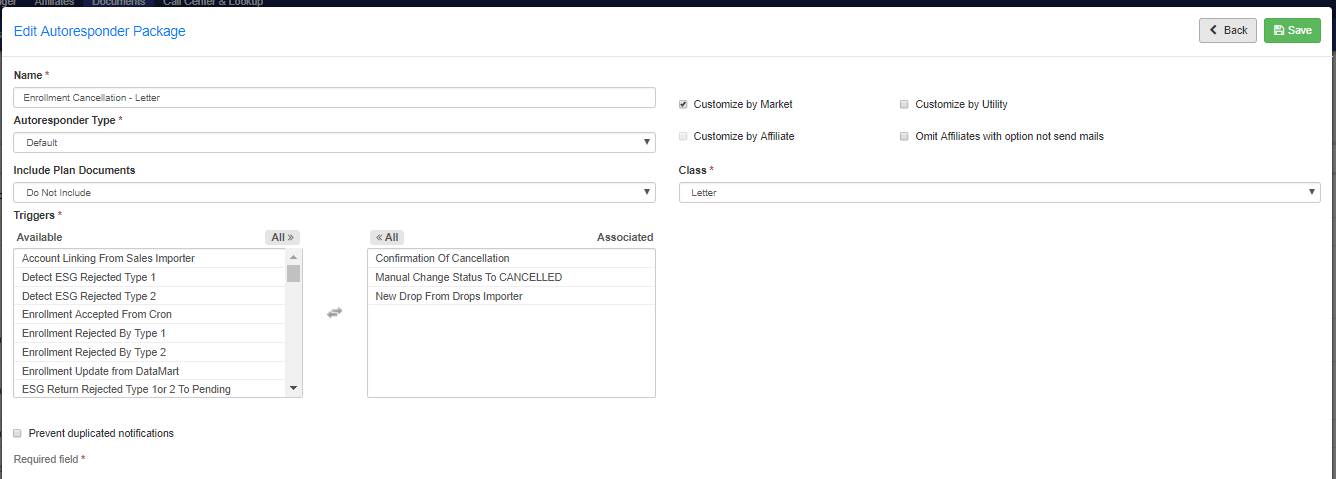
-
AUTORESPONDERS: Autoresponders can be found under Documents >> Autoresponders
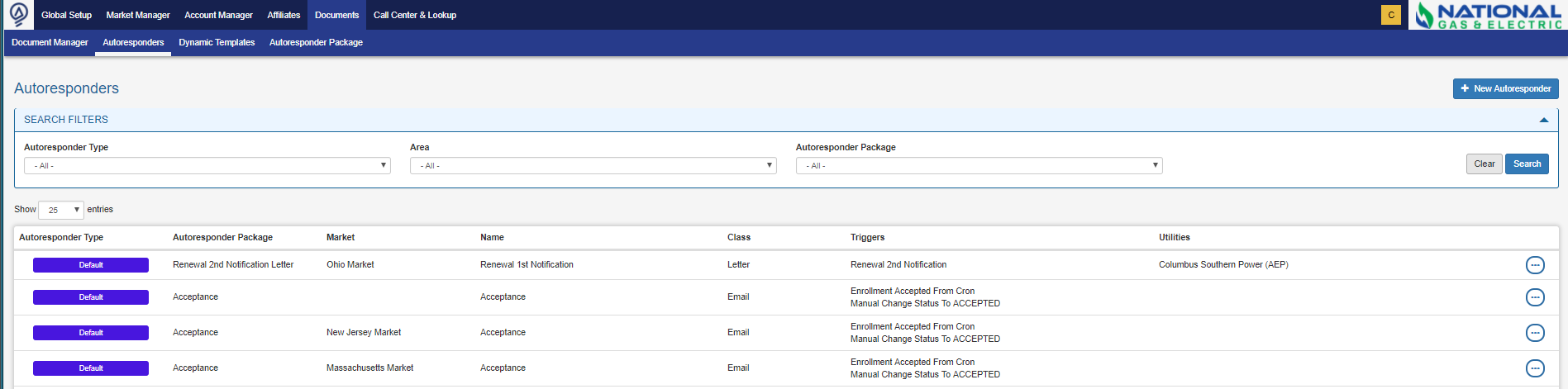
-
When editing/creating an Autoresponder, you can now set different languages for it:
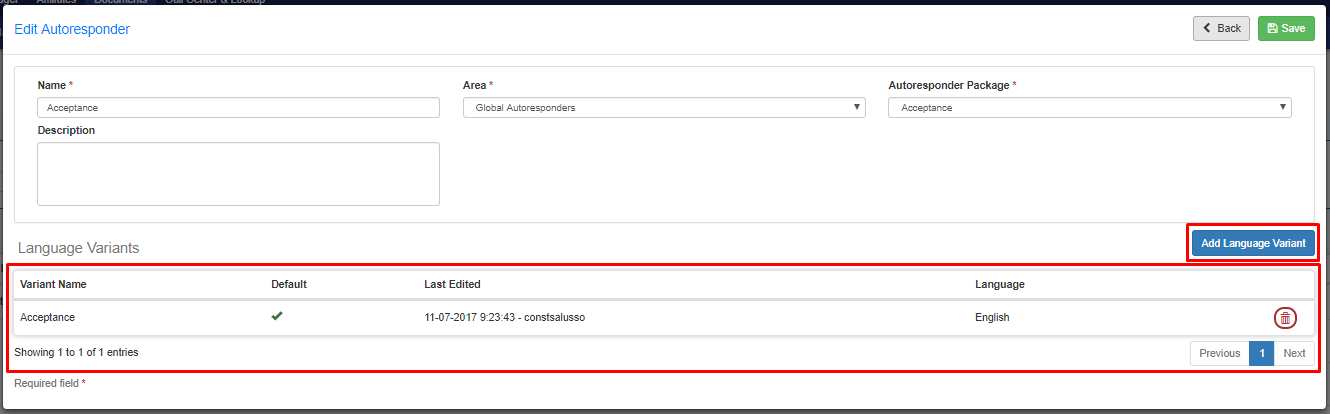
-
By Clicking on “Add Language Variant”, you can add the different language versions for a specific autoresponder. The variables on the side can be clicked and will be copied to the document:

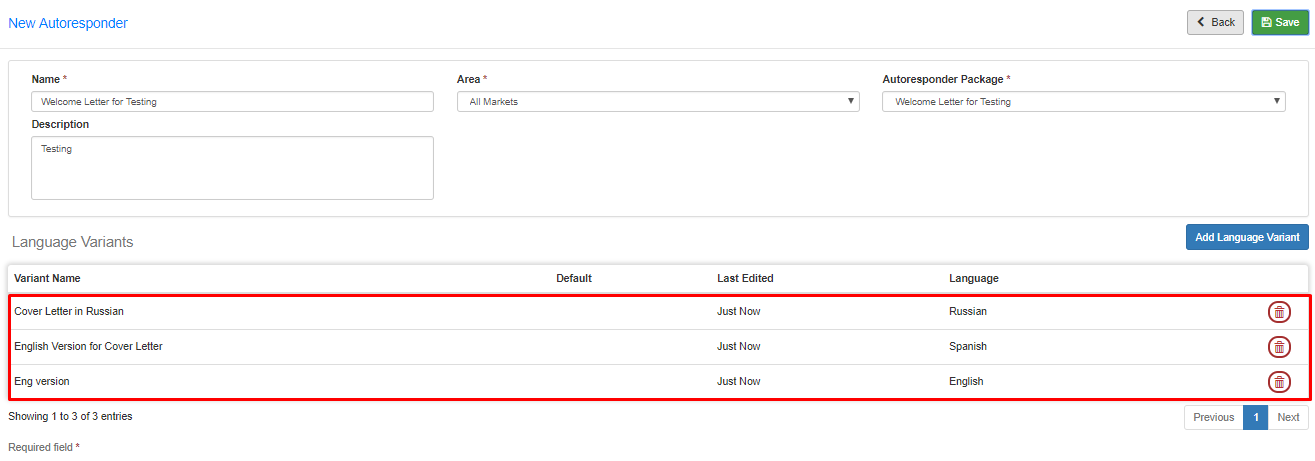
-
DOCUMENT TYPE: Document Types can be found under Global Setup >> Types Setup >> Document Types:

-
When adding a new Document Type, take into account the following fields:
- Name. Text Field for Document Type Name
- Market. Ability to select from all configured markets. Document will be available for use in only those markets selected.
- Utility. Ability to select from all configured Utilities once the Market(s) have been selected. Document will be available for use in only those utilities selected.
- Level. Select what level the document type will be available at for configuration. Market, Utility and Plan are the selection options.
- Exclusive – Yes or No. Selecting the “Yes” option means that only one document can be configured per level. Selecting “No” means that you can configure multiple documents of this document type per level. For example: You only want one TOS.
- Allow Override – Yes or No. Selecting “Yes” option means that a lower level configuration will override the higher level configuration. Selecting “No” option means that only one level can be configured. For example: Override a Utility TOS with a plan level TOS.
- Required: If this checkbox is activated, whenever a change is made to this document type, new versions of the plans will be created. If you want to unpublish a document that is tied to this document type, all plans affected will be unpublished.
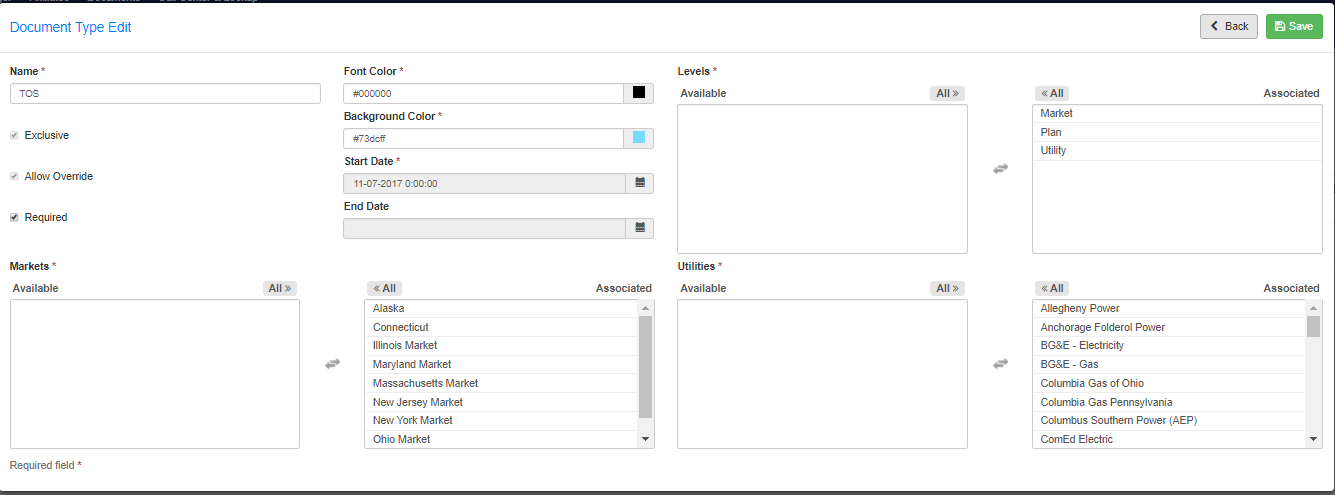
-
DOCUMENTS: Documents can be found under Documents >> Document Manager.
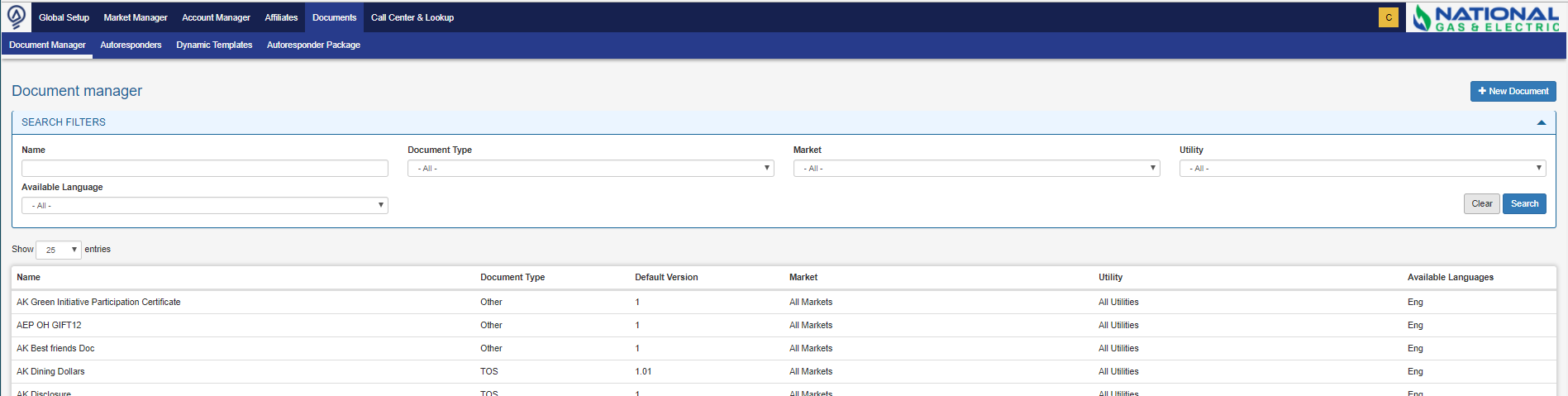
-
When adding a new document, you can set up multiple language versions for the same document. You can also upload a new file or choose from a dynamic template. Also, there should be a default language document (Checkbox for Default Language Document):
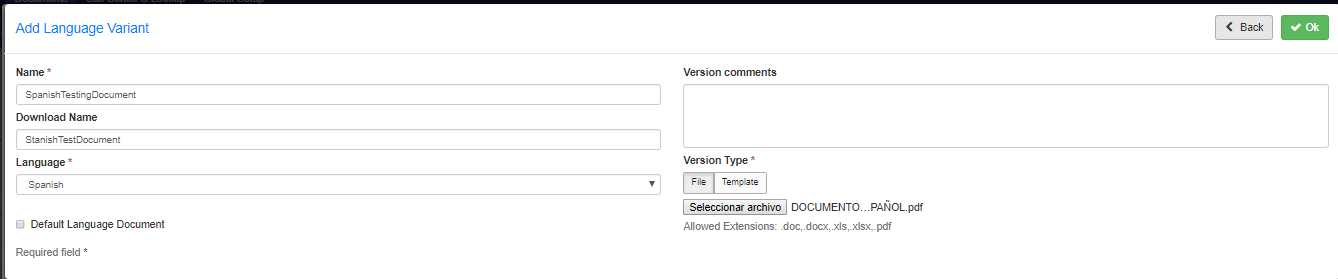
-
DYNAMIC TEMPLATES: You can find Dynamic Templates under Documents Menu.
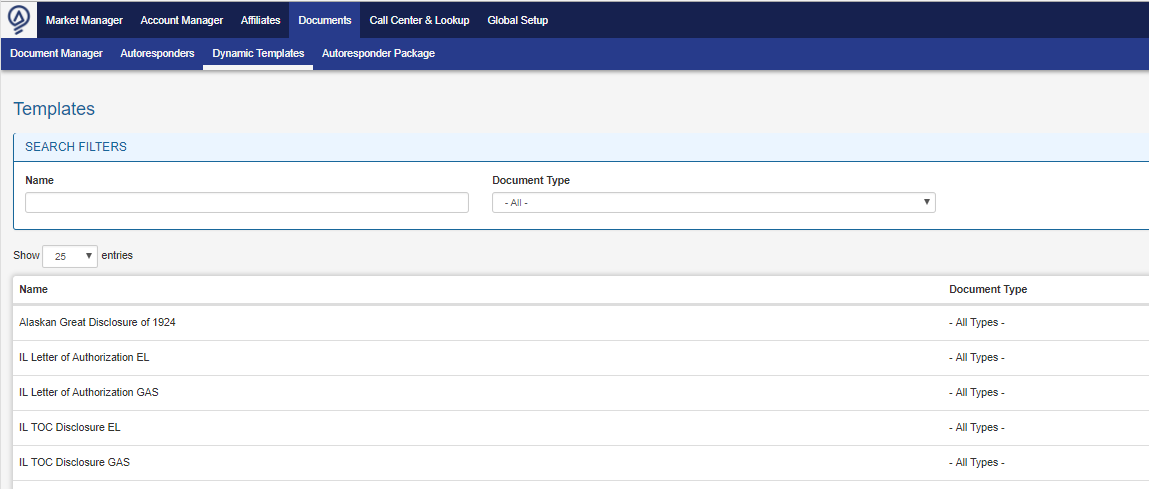
-
The interface for adding a new dynamic template has been updates. Make sure you select the right document type. The variables on the side can be clicked and will be copied to the document:
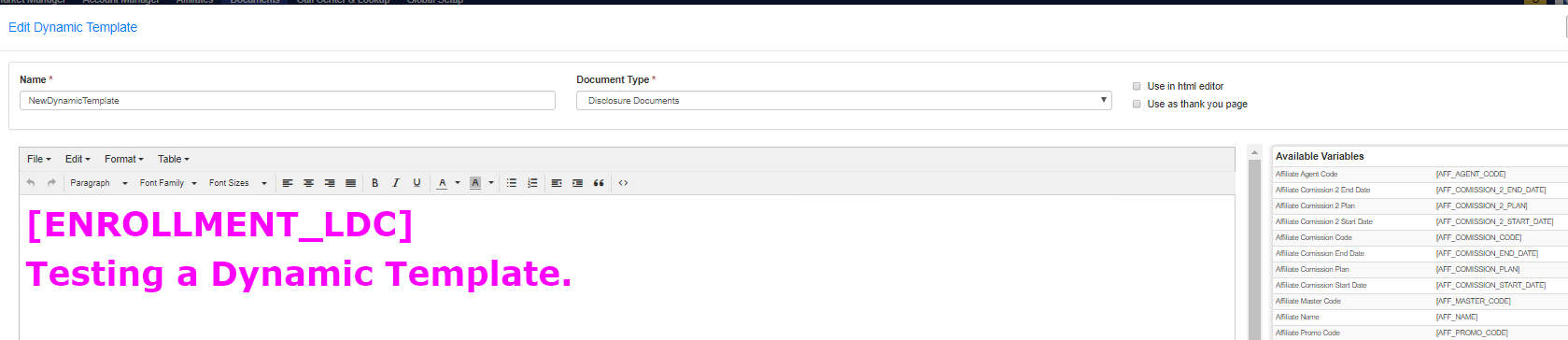
-
Market Manager: The interface for adding a new document has been updated. You can now choose between Market or Utility Level according to what was setup under Document Type. For example, to add a document to a particular Utility, choose “Utility Level Document” and select the Utility from the Drop down. Use the filters until you locate your document. All the language versions of the document will be added as well:
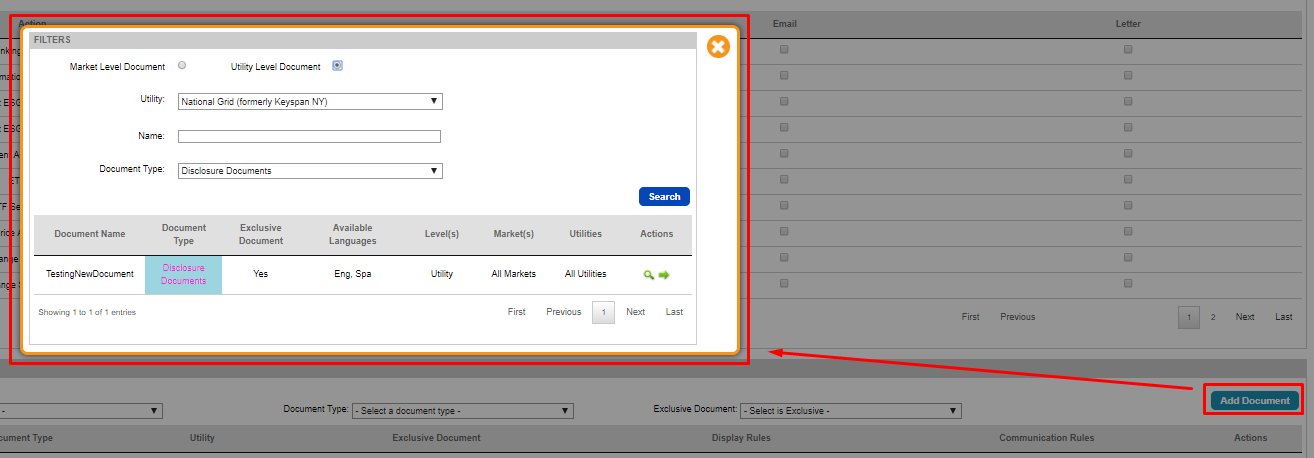

-
Web Enrollments: The customer has to select a language when enrolling through the Web Enrollments process or Quick Enrollments:
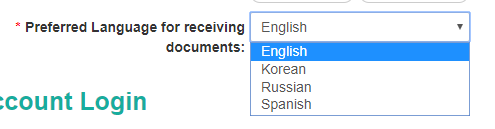
-
Sales Importer: Column Language_Pref_Code from the spreadsheet is used to establish the customer’s preferred language to receive documentation .
TICKET DETAILS
1551 - Improvements for Rejected Enrollments Management
Multiple changes and improvements for Rejected Enrollments:
-
Rejected Enrollments is now an item under the Menu: Account Manager >> Rejected Updates

-
Main interface has been updated:
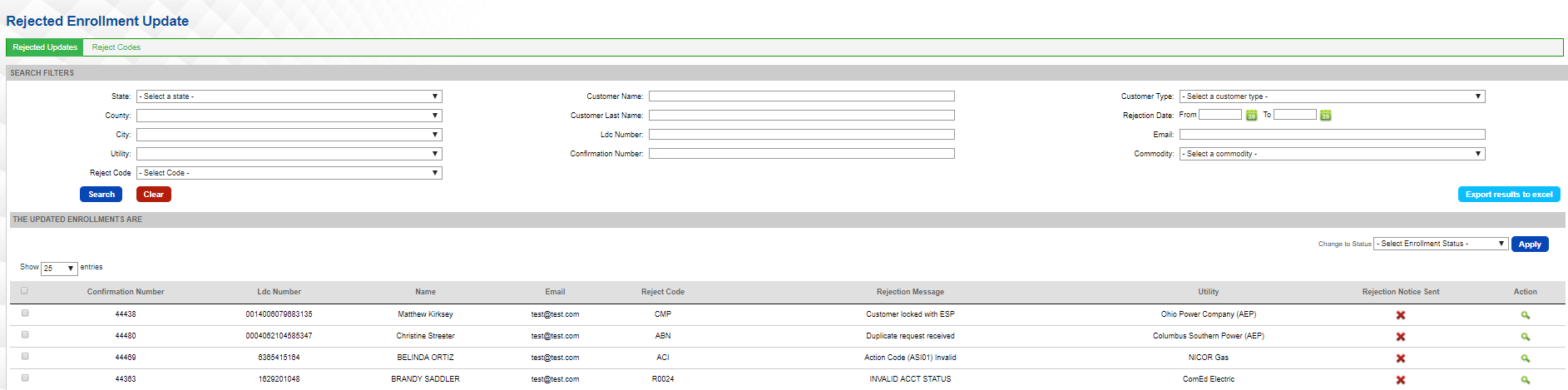
-
Rejection codes can now be managed under Account Manager >> Rejected Updates >> Reject Codes:
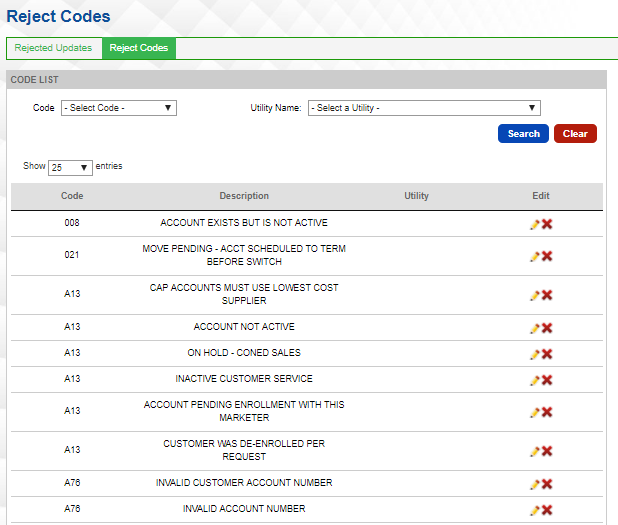
-
Scroll down the page to add a new one:
-
You can assign customized messages and rejection codes to Utilities:
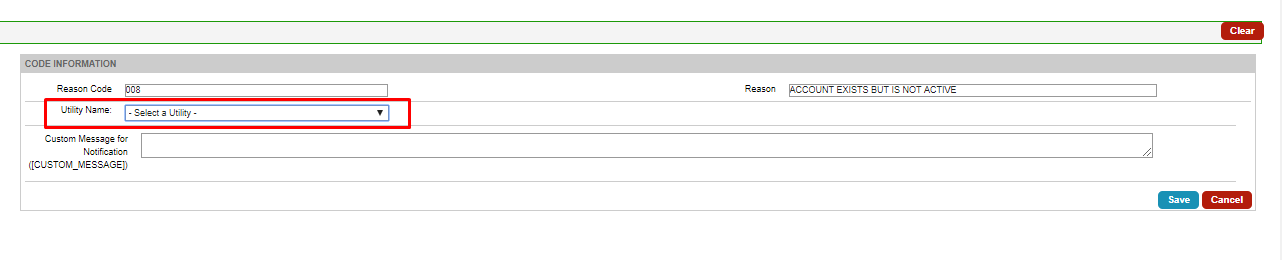
-
The trigger “New Rejection” should be used from now on. This one would trigger an Email/Letter whenever a new rejection is imported to the system from ESG.
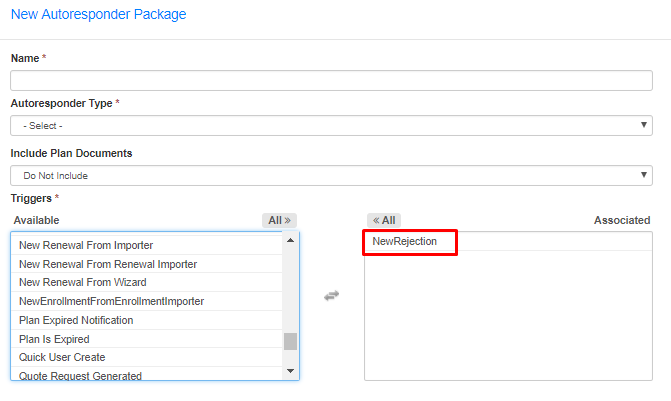
-
“Rejected” is the new status for all rejected enrollments:
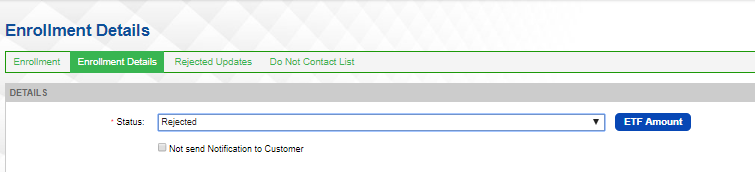
1698 - Name Key for CT + ETF Value submitted to ESG
1639 - CT New Replacement Values + ETF Amount from Plan sent to ESG
-
Name Key and Name Key character length can now be customized under Utility Manager.
-
Ability to submit ETF value to ESG.
-
The Name Key will be asked during the enrollment process:
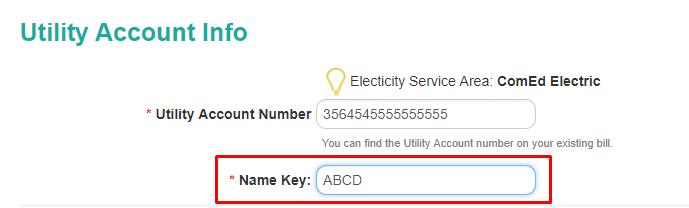
-
Here’s how the ETF amount is submitted to ESG:
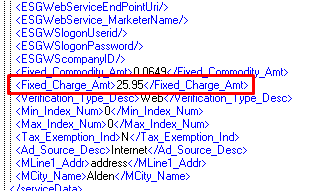
-
Method of Contact: This new field can be set up under Utility Manager:
-
The field has been added to the Web Enrollments Wizard as well as Quick enrollments:
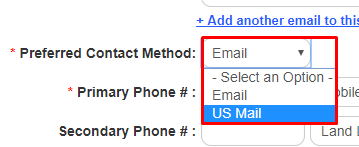
-
Method of Consent (Available under Quick Enrollments):
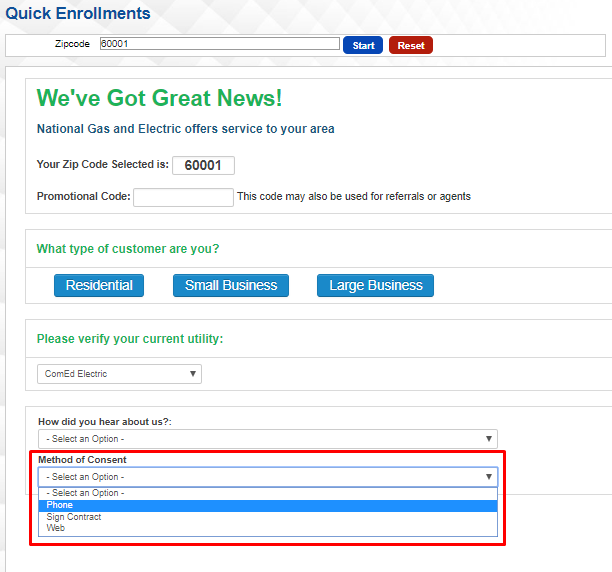
-
Sales Importer: Two new columns should be added at the end of the file: Method_Consent and UPDATE
-
The following Replacement Values have been added:
- [ENROLL_METHOD_CONSENT]
- [CUSTOMER_METHOD_CONTACT]
- [ENROLL_NAME_KEY]
1549 - Enrollment Manager Export - Add File Name and Drop Date
- File Name and Drop Date have been added to the general Excel Export under Enrollment Manager:
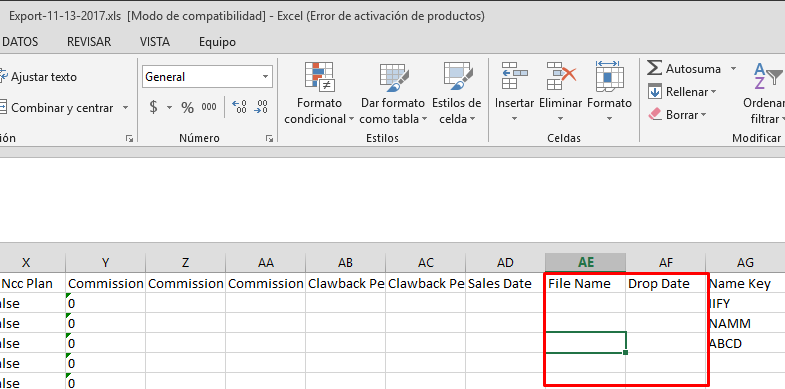
1713 - LDC Length and Format Validation inconsistency
- Fix for a bug when validating LDCs with dashes. The validation was working on Quick Enrollments or Sales, not in both. A fix has been included so it works in both processes.
- Account successfully processed through Sales Importer (Failed because of inexistent plan, not because of the LDC).

1554 - System Logs - Adjustment for Distributor Column
- The Distributor Name used under System Logs file is populated using ESG Utility Name.
1558 - Sales Importer - Import as Rescinded should not trigger emails
- Fix for emails/letters being released when the account was being imported as Rescinded.
1558 - Apply Styles to Documents through Source Code Editor
- Styles can now be used when editing HTML in Autoresponders.
- Take into account that the component may add turn the styles into comments while working on the document.
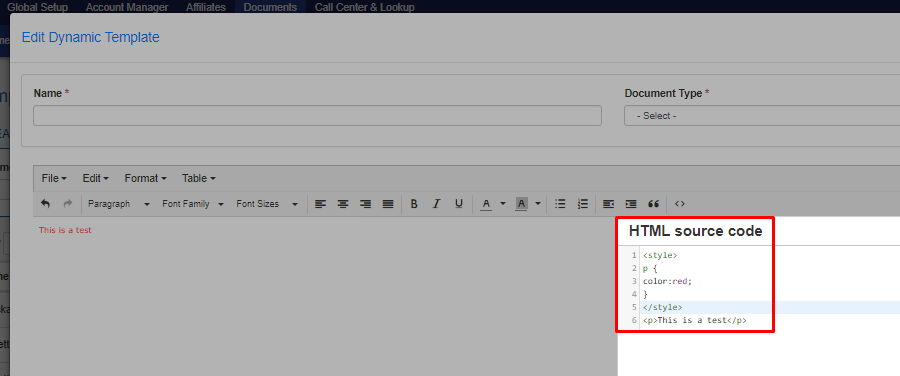
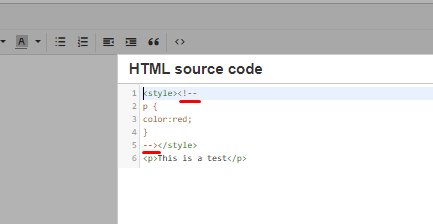
1506 - Customer Support - Log Notes
-
This functionality allows operators to track Log Notes on customer interaction.
-
Billing System Values has been added to Types Setup under Global Setup.

-
In the Customer Support area, a new button labeled “Agent Notes” gives the operator the possibility of adding a new note for the selected customer:
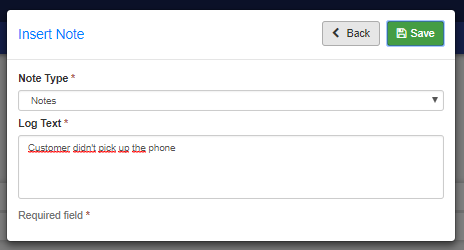
1696 - Forbidden Email Addresses Validation
- A new validation for Quick, Web, Sales and Legacy Enrollments. Email addresses are checked against this table with invalid email addresses.
- If the email address provided is found in this table, the system won’t let it pass through.
- This table with invalid email addresses can be found under Types Setup.